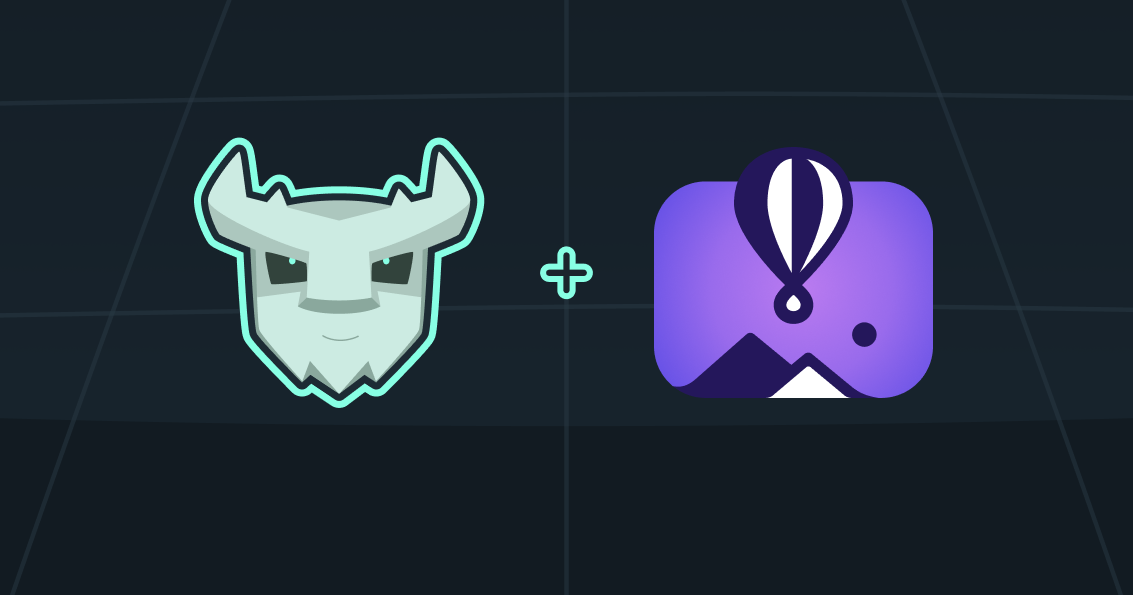
Prerequisites
Before you start, make sure you:1
Locate your application
You should have an application ready using your Turso database that you want to deploy to Fly.
2
Launch with Fly
Using the Fly CLI, launch it:Your application will automatically deploy to Fly, but we’re not ready yet.
3
Create a shared volume
Now create a volume that will be used to store the embedded replica(s):
4
Mount and configure volumes
The files Then inside Make sure to also add the following line after any
fly.toml and Dockerfile created created when you launched previously.Update fly.toml this file to mount the new volume:Dockerfile, make sure you install and update ca-certificates:COPY commands to copy the certificates:5
Configure the libSQL client
You will want to change the
url to point to a local file, and set the syncUrl to be your Turso database URL:6
Deploy your updated app